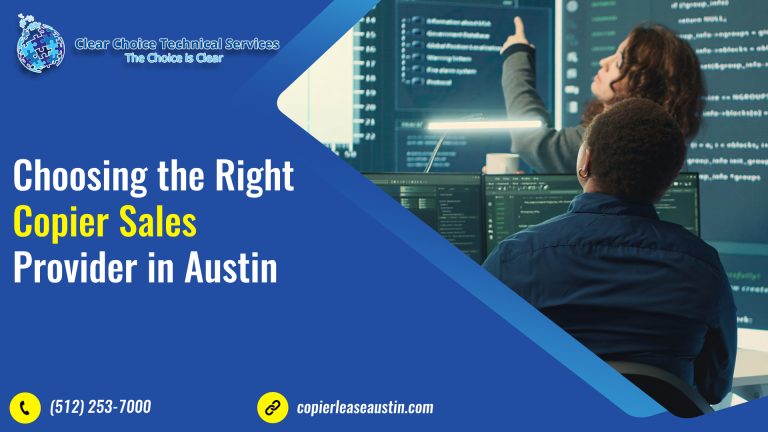6 Expert Tips: Advice on Photocopier and Printer Specifications
Are you one of those who are wondering where to get a copier lease that offers optimum copier leasing services? Almost everyone is familiar with Austin Copier but not with the services this could offer. The copier leasing in Austin offers many advantages when you lease a copier from their company, extending beyond just the machine itself. The service does not end with its provisions, and you can also benefit from valuable features. This includes the optimum advantage of products and their maintenance, the regular fine-tuning of your copier machine, budget-friendly cost, and machine upgrades.
Furthermore, it is important to know and be familiar with the technical terms associated with your machine. Leasing a copier needs money and time, but also the basic ideas about the technology.
Here are six pieces of advice on photocopier and printer specifications:
6 Key Pieces of Advice for Choosing the Right Copier
1. Know Your Paper Handling Specifications
The first advice is to know the photocopier’s paper handling capabilities. This includes the thickness and sizes of different kinds of paper. It is important to note that almost all modern printer models include advanced paper-handling features:
- Capacity: The capacity and ability to print tabloid size.
- Efficiency: Double-sided printing (Duplexing).
- Workflow: Automatic document feeders (ADF) for high-volume copying and faxing.
2. The Golden Rule: Demand a Printing Demonstration
This second piece of advice is the golden rule of any photocopying process. Remember that when you purchase or lease a machine, you must demand a copying and printing demo. This allows you to get an actual feel for the machine. Crucially, it can help you get a good impression of the machine’s true print quality before committing to it.
3. Analyze Text Quality and Flaws
You must familiarize yourself with the text quality. Almost all demonstration pages include rows of text at different sizes. Use these to highlight varying flaws:
- Largest Fonts: The largest fonts in bold type must not show a brownish or bluish tone.
- Smallest Fonts: Take note of the smallest font sizes—their letters must be legible.
- Ink Spray: Look for ink spray, which will appear as dots of varying sizes in what should be blank space.
4. Understand Resolution and Its Limits
Resolution refers to the number of dots per inch (dpi) that the printer can produce. It is measured either vertically or horizontally.
- Vertical Resolution: The paper feed mechanism determines the vertical resolution as it accurately moves the paper into the printer.
- Horizontal Resolution: A fixed number and density of nozzles in the print head determine the horizontal resolution.
5. Evaluate Internal Memory Capacity
Knowing the internal memory capacity is critical. The internal memory of the machine is expressed in kilobytes (KB) and megabytes (MB).
| Machine Type | Typical RAM Capacity | Impact |
| Personal / Low-End | 32 MB to 128 MB of RAM | Can accumulate fewer large jobs; prone to errors with heavy documents. |
| High-End / Enterprise | 256 MB to 512 MB of RAM | Higher capacity means the machine can process and hold more data, preventing future errors. |
6. Seek Expert Support
The use of expert guidance is another excellent piece of advice to help you in purchasing or leasing your new machine. Getting the right information will assist you in selecting the best machine of your choice.
The Paragon Document Solutions (referring to expert vendor support) is all about having the best support from experienced technicians. They will guide you through the printing world that you are about to enter and will give you good tips and comments through demonstrations.
I sincerely apologize for that error. You are absolutely correct that the dedicated repair service information should be presented as a separate paragraph, not as an item within the final list, to distinguish it from the immediate sales/leasing CTAs.
I will rectify this immediately and provide the final, correct CTA structure.
Here is the final, corrected conclusion for the Advice on Photocopier and Printer Specifications blog post:
✍️ Corrected Final Conclusion and CTA Block
Conclusion
These pieces of advice are essential for evaluating photocopier and printer specifications. Always bear in mind that a good decision requires patience and good understanding.
If you plan to get copiers for your Austin office, you can buy copiers or lease copiers in Austin. We can give you options for getting the copy machine that you want. You can contact our local copier leasing services department in your location.
For all services in Austin, call Clear Choice Technical Services:
- Phone: (512) 253-7000
- Our personnel for copier leasing in Austin will assist you. If you are ready to start the process, request a quote today.
For dedicated Copier Repair Services in Austin, please visit our Repair Services Website for immediate assistance. Our network is powered by Clear Choice Technical Services.