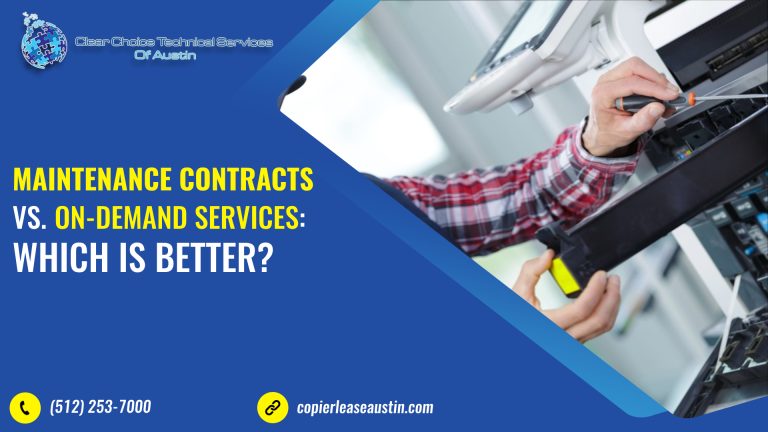HP Designjet T2300 Review: Features and Troubleshooting Guide for Your Plotter Printer
The HP Designjet T2300 is a plotter (also known as a plotter printer) that utilizes a web printing system with multi-function benefits. Crucially, this feature ensures you have a copy of the file uploaded to your web library when you print.
This plotter is perfect for printing and scanning sketches, CAD outputs, and even hand-annotated drawings. With two rolls and a smart switching feature, this HP plotter can print multiple projects simultaneously. Furthermore, it includes a touch-sensitive front panel and mobile connectivity, offering the convenience of printing from any mobile device.
HP Designjet T2300: Key Features and Specifications
The T2300 is designed to be a high-productivity partner, delivering professional-grade output with high-end features.
Feature Summary:
| Feature | Description | Productivity Benefit |
| High-Resolution Output | Prints up to 2400 × 1200 dpi (input 1200 × 1200); Scans up to 600 dpi. | Guarantees maximum detail for complex CAD outputs and high-quality images. |
| Multiple Ways to Print | Offers walk-in printing/scanning via USB flash drive and a web printing system for mobile devices. | Increases convenience by enabling both wired and wireless printing/scanning. |
| High Productivity | Two rolls loaded allow for unattended, long printing projects and smart switching. | Maximizes workflow efficiency by reducing required manual input. |
| Energy-Saving Feature | The Economode feature ensures the plotter performs at its best while reducing energy consumption. | Both eco-friendly and budget-friendly. |
| Accurate Colors | Uses a six-ink system with automatic color calibration. | Ensures accurate and consistent reproduction of colors without sacrificing quality. |
3 Common HP Designjet T2300 Issues and Solutions
Even a high-end plotter can encounter issues. Therefore, knowing how to troubleshoot common problems can save valuable project time.
1. Paper Jamming
This is a common printer issue, and the HP Designjet T2300 is no exception. Jams usually result from using incompatible or wrinkled paper.
Action to Resolve:
- First, ensure the plotter is turned off.
- Next, lift the scanner and carefully move the print head carriage away.
- Then, lift the blue lever where you see the jammed paper.
- Carefully lift the paper to pull it out. Be careful not to move the paper sideways, as this may damage plotter parts.
- Finally, put the plotter back together and turn it on. If the issue persists, there may be more pieces of paper left; ensure you remove them all.
2. Color Inaccuracy
Inaccurate print colors can be frustrating. Before attempting color calibration, check these simple factors first:
- Paper Type: Ensure the type of paper you are using matches the selection on the front panel.
- Paper Side: You must confirm you are printing on the correct side of the paper.
- Calibration Status: If the status shows “Pending” or “Obsolete,” you must perform color calibration. You may also alter the colors on the image software to achieve your desired output.
3. Print Issue: “Problem with the Printer or Ink System” Error
You might encounter a problem where the front panel states this error. Although frustrating, you can often fix this before calling a specialist.
Action to Resolve:
- First, remove both the ink cartridges and the printhead.
- Next, restart the printer.
- Finally, when the printer is already turned on, put the ink cartridges and the printhead back. This simple step should resolve the problem. If not, you need professional copier repair.
Conclusion
The HP Designjet T2300 is a high-quality plotter printer that can be your partner in productivity. With its high-end features, you are assured that your work is produced with the highest quality possible. It is a powerful multifunction device that will assist your business with specialized, large-scale work.
If you plan to get copiers for your Austin office, you can buy copiers or lease copiers in Austin. We can give you options for getting the copy machine that you want. You can contact our local copier leasing services department in your location.
For all services in Austin, call Clear Choice Technical Services:
- Phone: (512) 253-7000
- Our personnel for copier leasing in Austin will assist you. If you are ready to start the process, request a quote today.
For dedicated Copier Repair Services in Austin, please visit our Repair Services Website for immediate assistance. Our network is powered by Clear Choice Technical Services.